Recommended Specs
Android
- OS:
- AndroidOS 12 or higher
- SoC:
- Snapdragon 835 / Kirin 980 (HUAWEI devices) / Exynos 9810 (Samsung devices)
- RAM:
- 2GB or more
- Score on GeekBench 5
-
mulch:around 1600
single:around 400
iPhone
- iPhone 7 以上
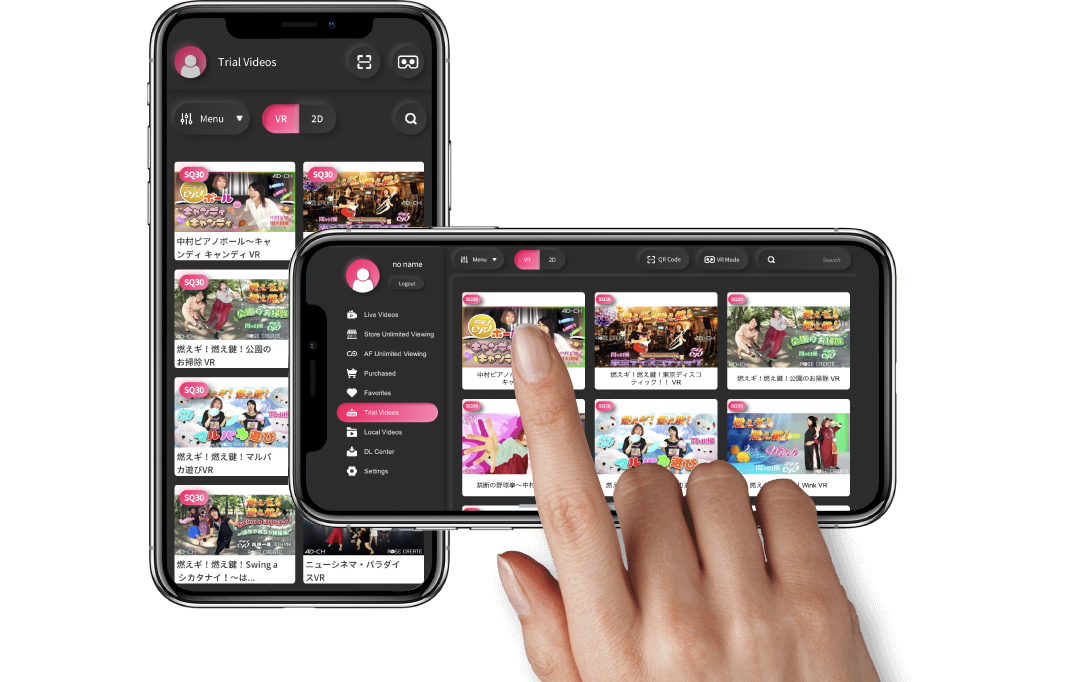
2D / 3DVR / 4D-VR Player for watching videos in all formats.
Supports streaming live streaming and +1D function.
4DMEDIAPLAYER has been updated to 3.1.6.
Fixed a bug related to Bluetooth connection.
Please update to the latest version.
4DMEDIAPLAYER has been updated to 3.1.6.
We have fixed the issue regarding Bluetooth connection.
Please update to the latest version.
This update is only compatible with the Android version and does not include PC / iOS / Meta Quest.
Video playback will result in large data transmission charges. Please make sure to connect to Wi-Fi before use. 20-25 Mbps is the recommended Wi-Fi speed.
Free space is required for application use and video playback. Please organize your data folders and applications before use.
To use L-POINT, please access the L-POINT website and register as a member.
The player can be installed on Google Play or App Store.
With the update to version 2.0.0, screen settings can now be configured.Please use according to your preference.The settings can be made in the following way.
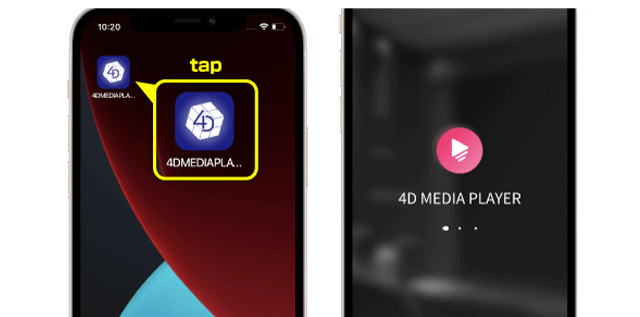
Start [ 4DMEDIAPLAYER ].
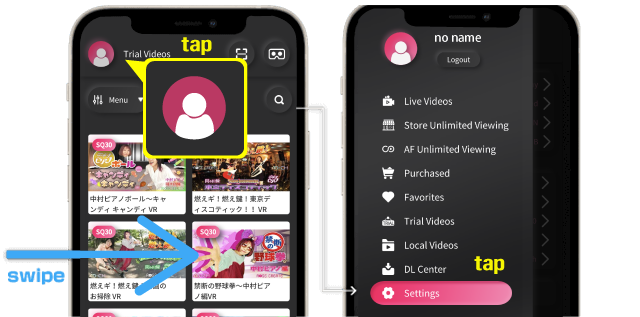
"Swipe from the left side of the screen to the right"or select the "top left icon" to open the menu.
Select "Settings" from the menu.
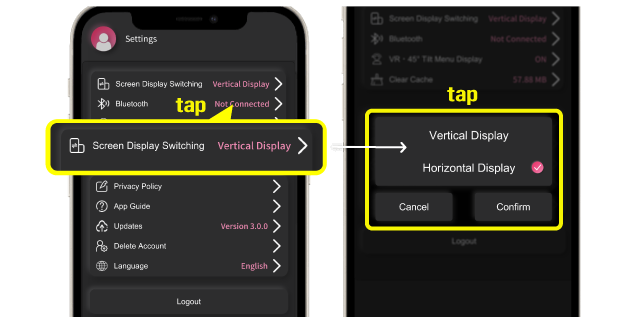
Tap the screen display switching to open the settings.
After selecting "Horizontal Display" click "Confirm".
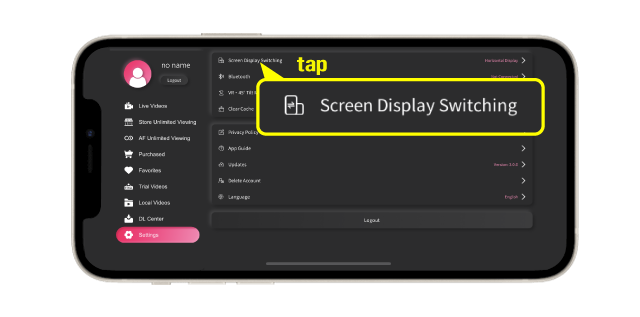
If you want to return to portrait mode, you can always change it from "Settings".

Launch the app and select [ Login ] on the left.
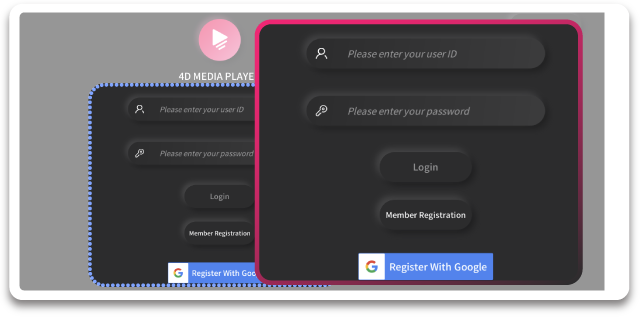
Please enter the [ User ID ] and [ Password ] registered on the L-POINT partner site, or log in from [ Google ] .
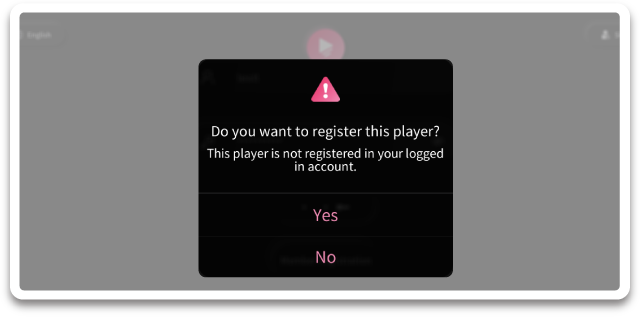
If you have used a dedicated device such as DPVR-4D / SKYWORTH-4D or a dedicated player such as D-PLAYER / Dimension Player, please [ Register Player ] when you start 4DMEDIAPLAYER before use.
When using 4DMEDIAPLAYER, there are some functions that cannot be used without authorization to access the information in the application.
Please refer to the following for information on how to grant privileges.
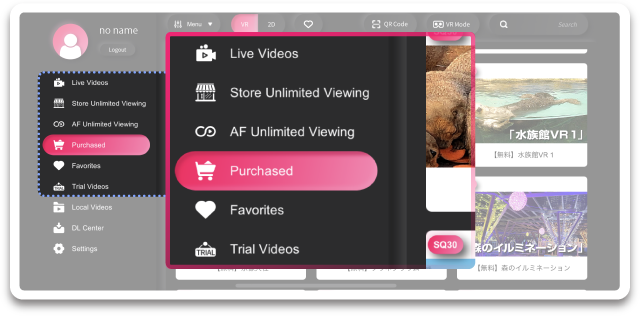
Please select the [ item ] you would like to use.
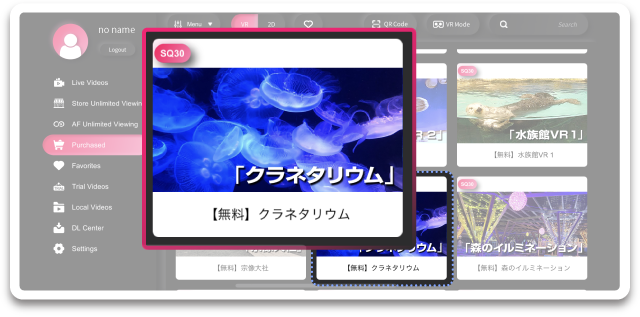
Select the [ thumbnail ] of the video you wish to view to see the details.
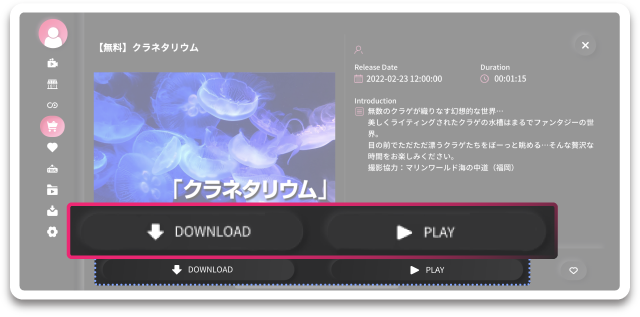
There are two ways to view the video.
For live / trial video
・You can watch it from [ PLAY ] .
For purchased videos
・You can choose to [ PLAY ] or [ DOWNLOAD ] .
・If you select [ DOWNLOAD ] you will need to go to the DL Center.
※If the video does not play properly, please clear the cache from the settings.
The 4DMEDIAPLAYER standard playback method is streaming playback.
Please note that the image quality of streaming videos may be poorer than that of local playback, and delays may occur in some communication environments.
If you wish to enjoy the video in high quality with no delay, please download the video from the video details in the player and enjoy it in local playback.
If you wish to use protected videos from local playback while offline, please check the site where you purchased the video for details.
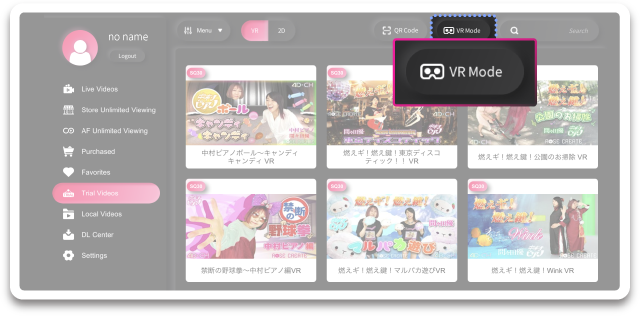
For VR playback, you need to wear the appropriate VR goggles for your device.
VR playback is available anytime from the top menu「VR Mode」.
4DMEDIAPLAYER allows you to download files from purchased videos in the player.
To transfer files from a computer, iPhone users must transfer from iTunes to File Sharing, and Android users must transfer from Windows to the Movies folder.
You can check the status of your file downloads at any time at the DL Center.
If there are multiple files, they will all be downloaded together. If you want to finish the downloading process, please stop the downloading process and cancel the downloading.
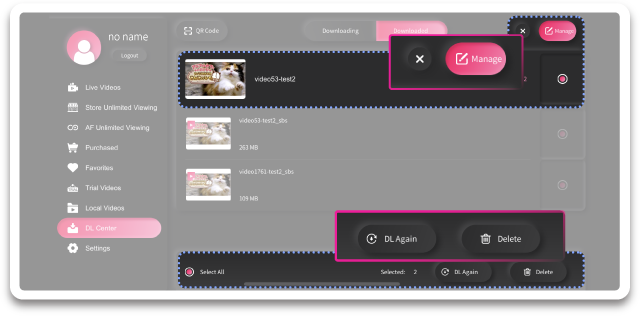
In the DL Center, you can check the download status of videos and delete and re-download videos.
If you want to re-download or delete a file
If you want to stop DL:Tap the download meter to stop.
If you want to stop multiple file DLs:Please uncheck the box for automatic DL.
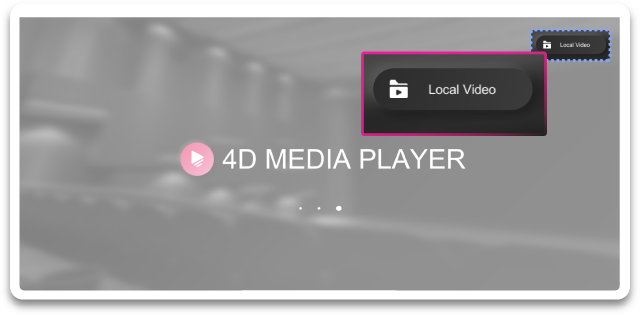
If you would like to use the video without being connected to the Internet, please select「 Local Video 」in the upper right corner of the startup screen.
Local video allows you to watch videos stored on the device itself.
mulch:around 1600
single:around 400
Videos downloaded from the player are available.
You can check the download status, delete, and re-download.
Bluetooth connection, cache clear, update, etc. are available.
※Bluetooth authorization must be granted to the player in order to use Bluetooth.
Videos registered as favorites on some partner sites will be displayed.
※If you have already purchased the video, you can also play it here
You can use the narrowing function and other functions.
type:Video Type / Sort by / Maker / Genre / Cast / VR Photo Gallery / Subtitle Function
You can download the video using a QR code or URL.
※To use the QR Code, the player must be granted camera privileges.
※Some sites may not support URL/code input depending on the site you are using.
Using dedicated VR equipment, video selection and playback can be performed on an operation screen created with 3D stereoscopic images.
Bluetooth connectivity is available here.
※Bluetooth authorization must be granted to the player in order to use Bluetooth.
A brief description of the player's features and functions is provided.
You can check the current version.
You can also launch the app store here for updates.
Please use this function if you wish to unlink your L-POINT account from the player.
The display can be switched to video or VR photo album for files stored on the main unit.
Please use this function when you do not want the folder to be displayed.
Play / Pause / Back / Forward / Recenter, etc.
[ ]Return to the start of playback ( 00:00:00 )
[ ] Reset the display position of the video
You can move scenes by selecting thumbnails.
※Only split videos are displayed as thumbnails by part.
※Depending on the time of sale, thumbnails by part may not yet be supported.