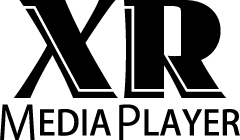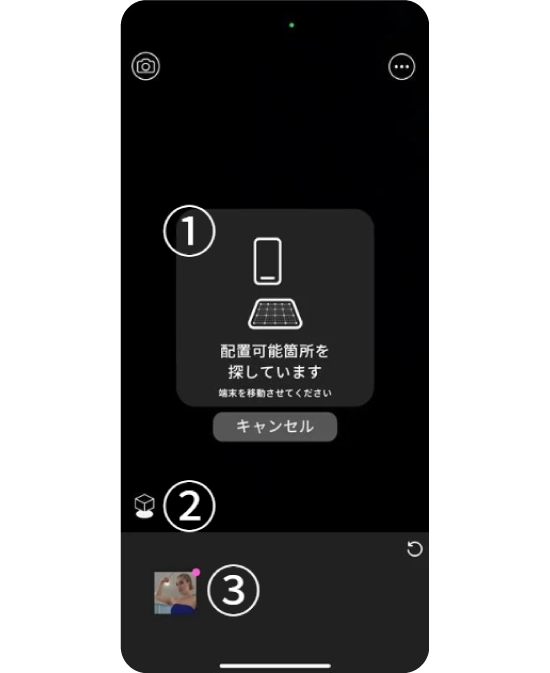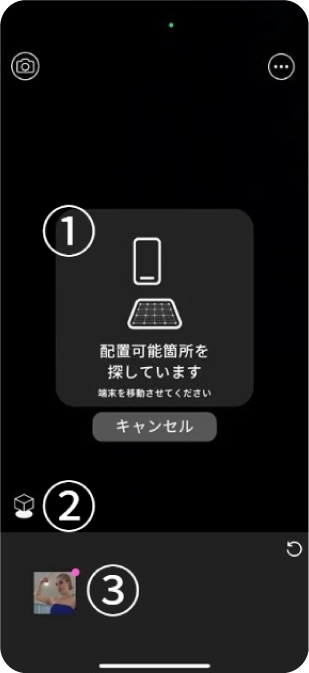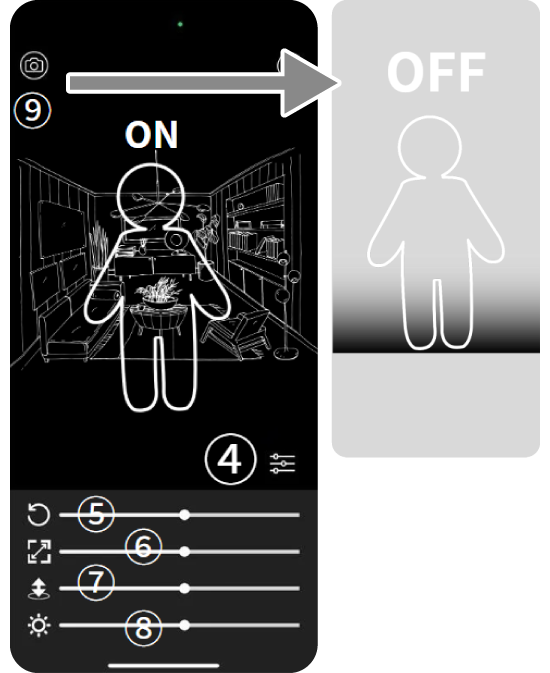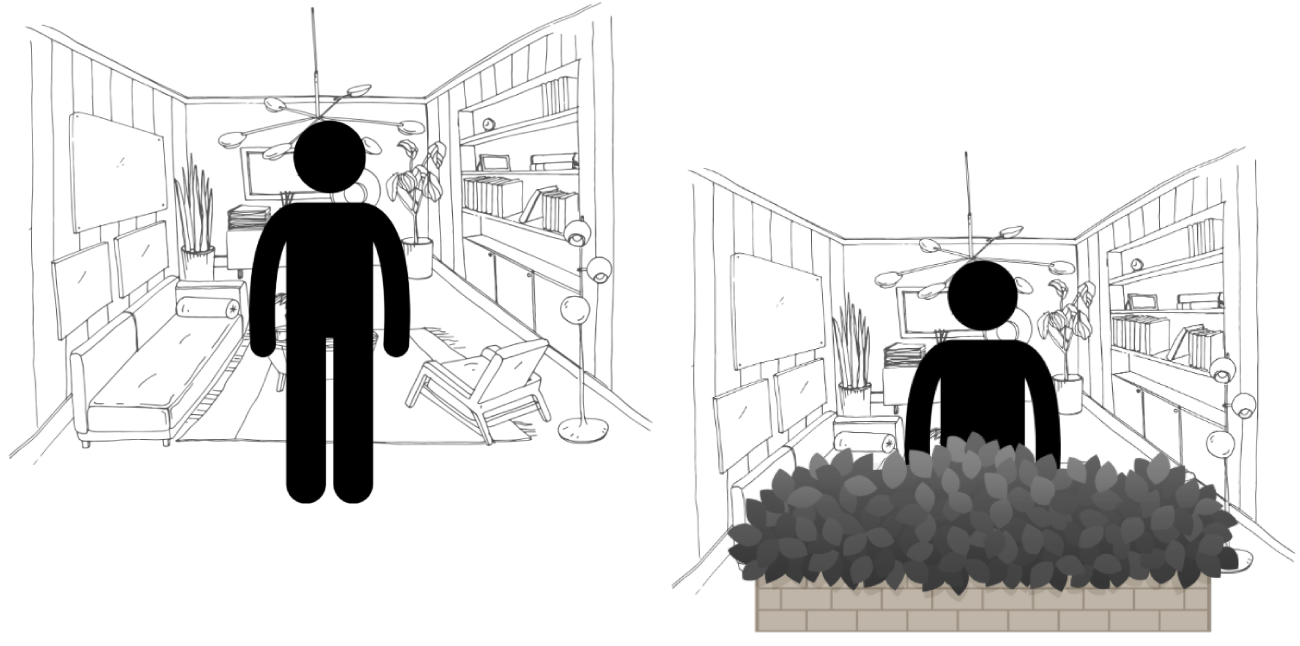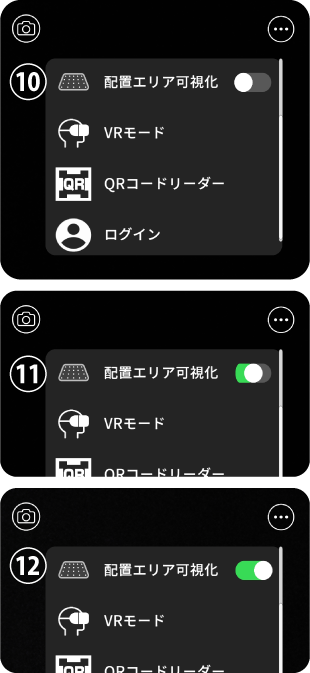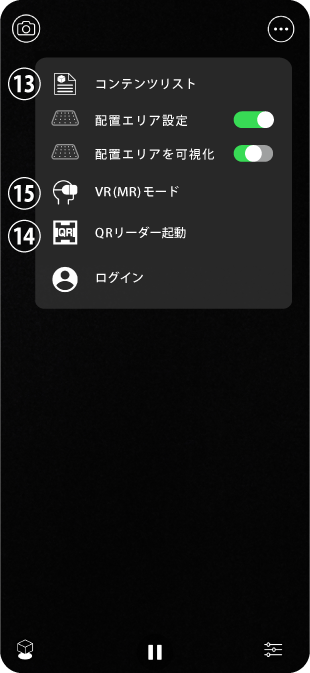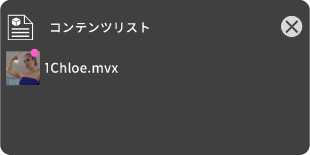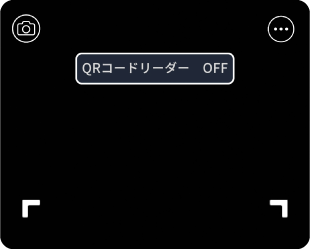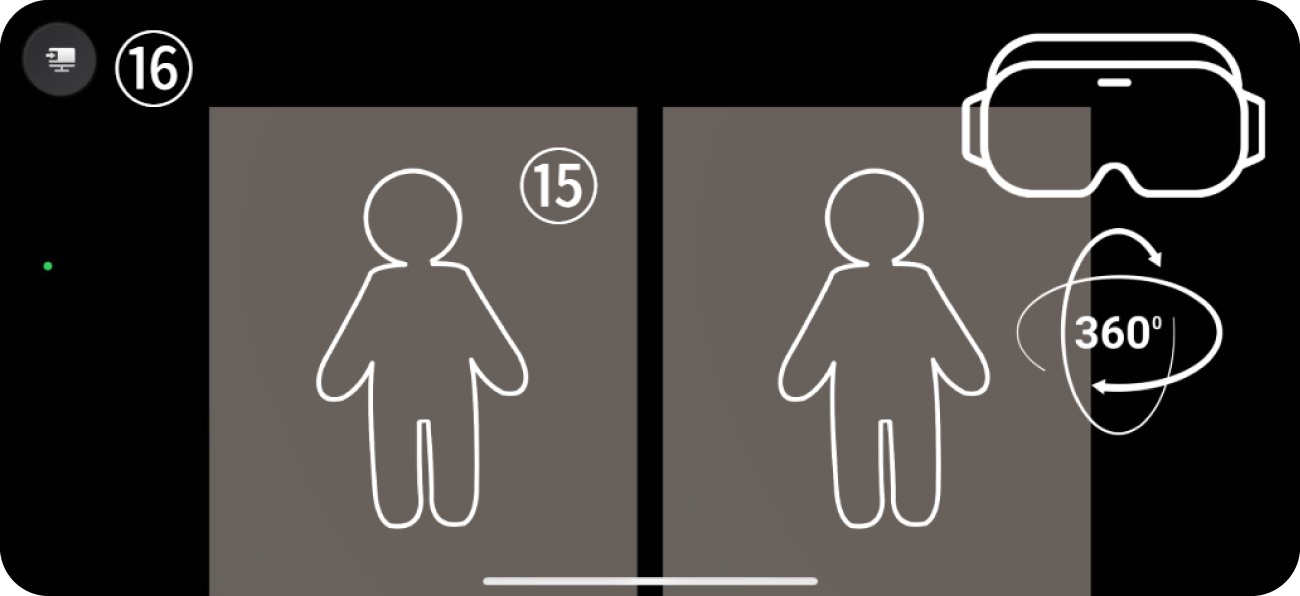《 Playback Instructions 》
Acquire Placement Area
Launch the app
①While Camera is ON, move your phone to
determine the floor position.
Select Video
Press button ②
③Select sample video or purchased video
Confirm that the video is displayed.
Adjustments
④Press the adjustments button
⑤Rotation
⑥Zoom In/Out
⑦Up/Down
⑧Brightness
Adjust as needed
⑨Turn Camera OFF to switch to background mode
In AR mode, you can turn on the camera to display video matched with real space such as actual scenery or rooms.
You can move around in real space while holding your smartphone, changing angles to enjoy from all 360°directions.
The system recognizes objects in real space and automatically processes layers to match characters with the space.